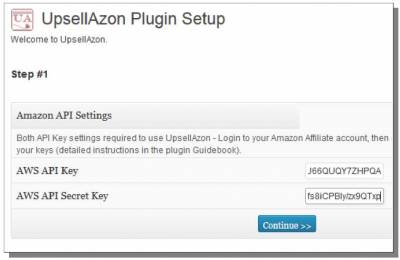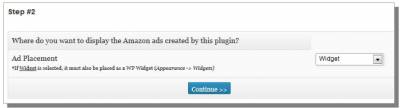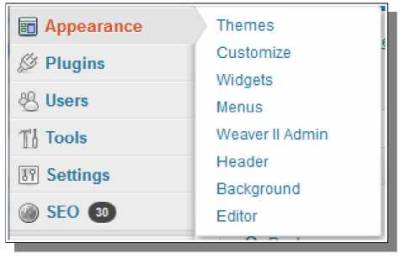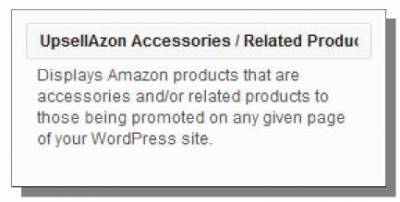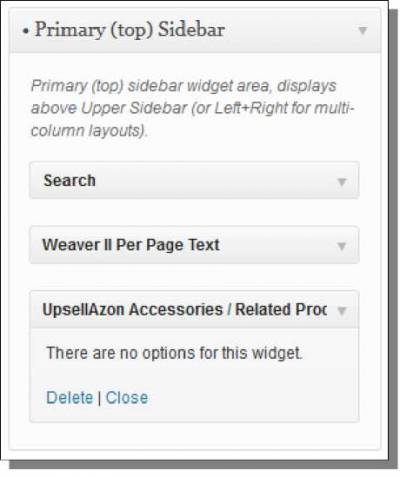UpsellAzon
The next plugin I want to install is UpsellAzon, which will create Amazon accessory ads for me automatically. Install this plugin in the same manner as Product Style. When it is active, click on UpsellAzon in the admin menu to start the setup process. This setup process works just like the one for Product Style - it collects needed settings to be able to run. For step #1, just provide your Amazon API Keys. You only need one set of keys to use for all of the plugins. For step #2, I select the Ad Placement. I want to use Widgets for this site, which allows me to control where the ads are displayed. At this point, the plugin is ready to run! To actually get it working on my live site, I just need to setup the widget. Click on Appearance -> Widgets. On that page, look for UpsellAzon in the list of Available Widgets: Now just drag and drop that widget into the sidebar: When I visit the live site, UpsellAzon will automatically display accessory ads in the sidebar on any pages where I have an Amazon ad! I've visited the Pinzon Pyrenees page where I just created the Product Style ad. You can see the accessory ads on the right side of the page: Note the pencil icon next to the widget title and in the tab above each product. This allows you to edit the title text of these areas. Also note the red circle icon with a white line inside of it, next to the pencil icons. This removes this accessory ad from being displayed on the page. For example, two pillows are shown above. They are definitely separate products, but they appear identical in this advertisement, so it may be worthwhile to remove one of them by clicking this icon. These icons are only available when you are logged into your admin account and viewing the public website. Any changes you make will reflect on the live site, so this gives you some level of control over these automatic ads. © Amazon Advertising >>> Back to TABLE OF CONTENTS <<< | |
| Views: 424 | |
| Total comments: 0 | |