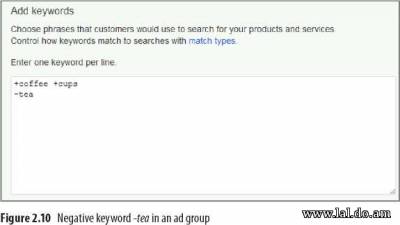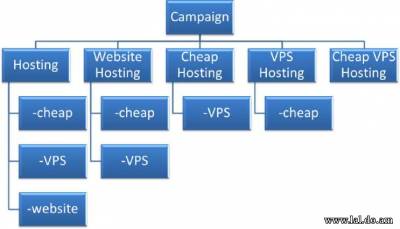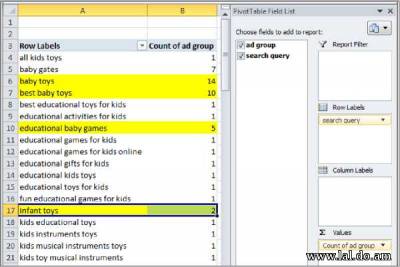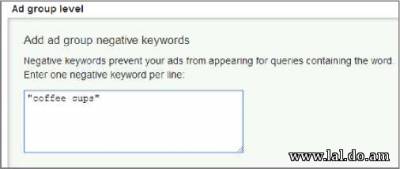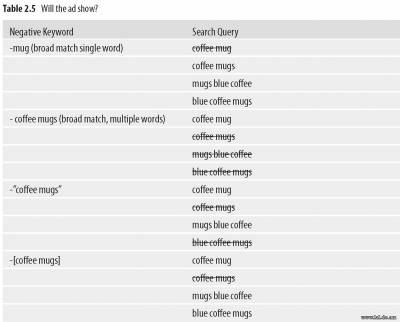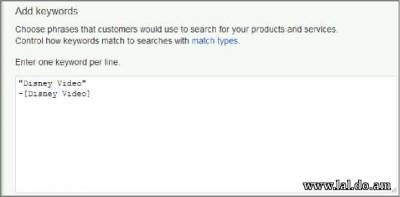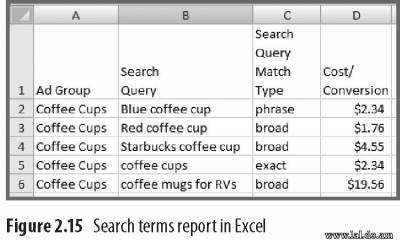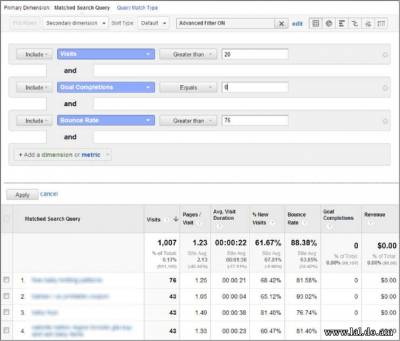Using Negative Match
Negative match keywords are filtering words. Negative keywords prevent your ad from being displayed on a search result. If you have phrase and broad match keywords in your account and some of the variations do not have good conversion rates, using negative match keywords can stop your ads from showing on those search results. Before implementing negative keywords, you should have a way to measure your conversion rates and cost per conversion. In Chapter 15, “Implementing Testing Techniques That Will Increase Profits,” we will discuss a free conversion tool that Google offers to measure your results. The reason you need conversion tracking implemented into your account is that when you add negative keywords to your account, some specific things should happen:
If you do not see these three items happening, you need to revisit your negative keyword list to see if you added negative keywords that stopped your ads from showing on keyword searches that were driving sales. It is common for someone to know about negative keywords and automatically add the word free. However, a search for plasma TVs with free shipping would not trigger your ad if you used the negative keyword -free. If you happened to sell plasma TVs and offer free shipping, that is a wonderful query for you to show your ad. Therefore, you need to be careful when adding negative keywords.
Implementing Negative Keywords There are a few places within your account where you can add negative keywords. The first is within an ad group. Navigate to an ad group, and when you enter a keyword, add the minus (-) sign in front of any words that you do not wish to trigger your ad.
For example, if you were using the broad match keyword coffee cups, and you wanted to make sure you would never show for tea cups, you would add the negative keyword -tea to your ad group, as shown in Figure 2.10. You can also navigate to the bottom of the Keywords tab and enter negative keywords directly into the Negative Keywords area. When you add negatives here, you do not need to include the minus sign in front of the keywords as you enter them. When you add a negative keyword within an ad group, it only affects the keywords in that group. Therefore, in this example, you could have one ad group selling coffee mugs with the negative keyword -tea and another ad group selling tea cups with the negative keyword -coffee. In this instance, you could now use some broad match words and ensure that the correct ad was displayed. Please note that in this example, if you only had the just described two ad groups, a search for tea and coffee mug set would not display any ads. This is because both tea and coffee are within the query, and each ad group has a negative keyword that would keep your ad from showing on that query. Therefore, it can be useful to create comparison ad groups that don’t use either of those negative keywords. In this case, you’d create an ad group containing tea and coffee sets without either of those negative keywords, so your ads would be eligible to show. The second place you can use negative keywords is at the campaign level. At the bottom of the keyword screen, next to the ad group negative keywords are also campaign-level negative keywords. In instances where you are adding campaign negative keywords, these negative keywords will affect every ad group within that specific campaign. If you never want to show ads for particular keywords, it is best to add the negative keywords at the campaign level. It is not uncommon for an account manager to add a negative keyword to one ad group in their campaign, only to find that search queries start triggering ads shown from a different ad group in that same campaign. They then add the negative to that ad group, only to find the search queries are now triggering ads from yet another ad group. Ad group-level negative keywords are best for ensuring the correct ad group shows when there are two or more possible keyword matches within the same campaign. For instance, if you are a hosting provider, you may have ad groups that contain related keywords such as hosting, website hosting, VPS hosting, and cheap hosting. If a user were to search for cheap VPS website hosting, every single ad group could show for that query since it contains words that are most likely used in each of the ad groups. In cases like this, ad group-level negative keywords (Figure 2.11) are best to ensure that the correct ad is being displayed.
The easiest way to see if you have multiple ad groups showing for the same query (Figure 2.12) and therefore need to employ ad group-level negative keywords is with a pivot table (a spreadsheet program feature) and the search terms report (discussed at length in Chapter 16). Figure 2.12 Pivot table showing how many ad groups are displayed for a query If you have search queries, such as baby toys shown in Figure 2.12, that are showing from multiple ad groups, then you have lost ad serving control. In this case, you want to employ negative keywords so that you know exactly what ad group, keyword, ad, and landing page will be used when someone searches for that term. As with positive keywords, there are also match types for negative keywords. These three match types are called broad, phrase, and exact negative keyword match. However, while the names are the same as those for positive keywords, the rules for how the match types work are different for negatives.
Negative Broad Match When you navigate to your ad group and just type in a minus (-) sign and a keyword, you’ve created a negative broad match. Negative broad keywords stop your ad from showing if that word is anywhere within the search query. Negative broad keywords do not match to misspellings or plurals. For example, if you had the negative keyword cups (-cups), a search for coffee cups or tea cups would not display your ad, because the search query contains the word cups. However, a search for coffee cup (singular) or coffee cps (misspelled) would display your ad since the word cups was not explicitly stated within the search query. You can also use multiple words in a negative broad keyword. In this instance, the order of the words does not matter, as long as all of the negative words are in the query. Once again, these do not match to plurals or misspellings, and there is no option to change this setting as there is with positive keywords. If you added the negative keyword coffee cups (-coffee cups) in your ad group, your ad would be displayed on a query such as blue coffee cup (singular) or cofee cups (misspelled). However, your ad would not be displayed for the following:
This occurs because every example contains both the word coffee and the word cups.
Negative Phrase Match Negative phrase match keywords must be contained within the user query in the exact order you entered them. Additional words can be contained before or after the search query; however, if the search query contains your negative phrase in the same order, your ad will not be displayed. As with broad match negative keywords and regular phrase match keywords, this match type does not match to singular or misspellings. For example, if you had the negative phrase match - “coffee cups" your ad would not be shown for queries such as:
This is because every one of those examples contains the keyword coffee cups in the same order. However, if you have the negative phrase match word - “coffee cups” your ad would be displayed for queries such as:
When adding negative phrase match words, the formatting is straightforward. Add a minus sign and then the keyword in quotes: -“negative phrase match”. If you are adding these negative keywords to the negative keyword text box, you do not need the negative sign (Figure 2.13). Figure 2.13 Negative phrase match keywords used in an ad group You can use negative phrase match words at either the ad group or campaign level.
Negative Exact Match In the negative exact match, your ad is not displayed when the search query matches your negative keyword exactly. For instance, if you had the negative exact match keyword -[coffee cups], your ad would only not be displayed if someone typed coffee cups into the search box. If the search query was coffee cup (singular), cup coffee (different order), or coffe cup (misspelling), the negative exact match keyword would not stop your ad from displaying (see Table 2.5). As with the regular exact match, the negative exact match does not match to plurals and misspellings. The formatting is also the same as the exact match keyword, except you add a negative sign in front of the formatting brackets. The formatting is -[keyword].
Putting Negative and Positive Keywords Together When using negative and positive keywords together, you should first determine when you want your ad to show and whether there are specific variations when you do not want your ad to be displayed. Once you have determined those conditions, it becomes easy to choose the proper negative and positive keywords and respective match types. For example, let’s create a fictional company that sells Disney videos. After running their ads for a while, they realize that when a searcher just types in Disney video their conversion rates are low and they are not profitable on those keywords. However, upon further investigation, the company realizes that if the searcher types in anything with the keyword Disney video, they convert quite well. Therefore, they would not want their ad to show on the actual search Disney video, but they do want it to show for variations such as Little Mermaid Disney video, Disney video for sale, and newest Disney video. This can be accomplished quite easily. The company would have an ad group with the negative exact match keyword [Disney video] and the positive keyword Disney video, as shown in Figure 2.14. Figure 2.14 Disney video negative exact match used with positive keywords In this instance, the ad would be displayed only if someone searched for Disney video and any accompanying word. If someone just searched for Disney video, the ad would not be triggered. Often, you will want to use broad or phrase match words to capture a wide variety of search queries. However, this often results in your ad displaying on queries that do not accurately reflect your company’s products. Using negative keywords to filter your ad from showing on these queries can allow you to maintain control over when your ad is shown and maximize your ad’s reach.
Researching Negative Keywords It is just as important to keep your ad from showing on irrelevant queries as to show your ad on the correct queries. That also means it’s just as important to conduct negative keyword research as it is to research positive keywords. The easiest place to find negative keywords is the search terms report. If you navigate to the reporting section of your AdWords account, one of the reports is called a “search term report.” Run this report, and you will have an Excel file that looks like Figure 2.15. If your business is selling coffee mugs and you must have a cost per conversion of less than $5 to be profitable, you can see that the actual search query that contains RV is not profitable.
Assuming that you had enough data to prove this was a trend, or you did not sell RV coffee mugs, you would want to stop your ad from showing when RV was used in the search query. By adding the negative keyword -RV to that particular ad group, you can stop your ad from showing when the word RV is used in the search query. If you happen to sell RV coffee mugs and do not want to lose that traffic, you could create a new ad group with keywords and ad copy that specifically speaks to those searchers looking for RV coffee mugs. The search terms report will give you a significant amount of insight into which actual queries are triggering your ads. The other way of finding negative keywords is during your regular keyword research phase. In the next chapter, you will learn about Google’s powerful keyword research tool. As you use the tool, if you see words that are unrelated to your business or words where you just do not want your ad to be displayed, make note of those potential negative keywords so you can add them to your account.
© Advanced Google Adwords: 3rd edition >>> Back to TABLE OF CONTENTS <<< | |
| Views: 475 | |
| Total comments: 0 | |