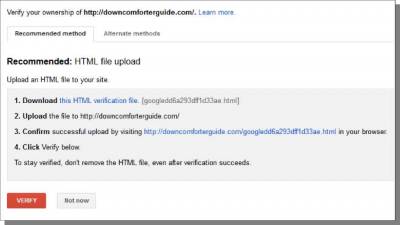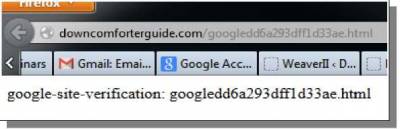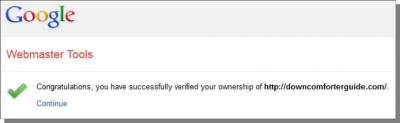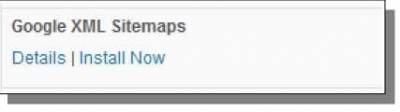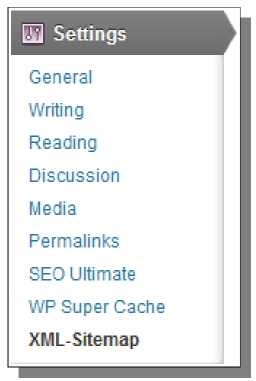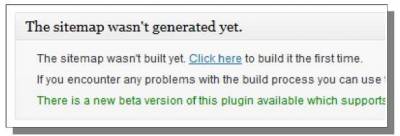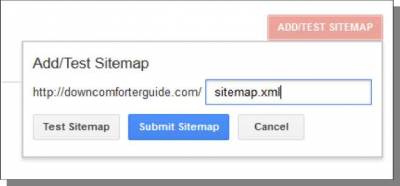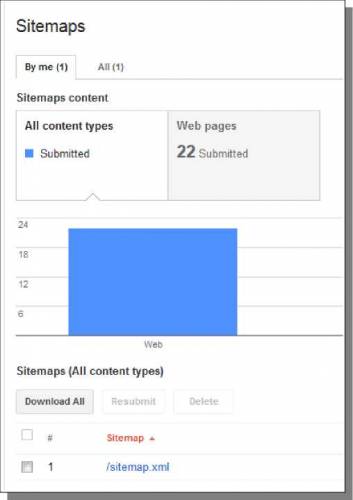Google Webmaster Tools
The next Google service that I use is Google Webmaster Tools. This service helps to ensure that Google indexes all of the pages of our site. It is also useful to let us know if there are problems with the site and where the site stands in search rankings. Visit https://www.google.com/webmasters/tools/ As long as you are still signed into your Google account, you can proceed with adding a site to Google Webmaster Tools (use the same Google account). At the bottom-center of the page, look for the text box and the ADD A SITE button. Just enter your domain name here and click the button to get started. Next, you will need to verify ownership of your site. I use the HTML file upload method, which is also Google's recommended method because it doesn't add any extra code to your live site. Just download the file using the text link for #1. Then upload that file to the base directory of your public site. This can be done in your cPanel using the File Manager, or it can also be done through FTP. Once you have uploaded the file, click on the link for step #3. You should see a message like this in your browser if you have uploaded the file correctly (letters/numbers at the end will be different in your message). Now that you know the file was uploaded to the right place, just click on the red Verify button at the bottom of the Google Webmaster Tools page. Google will then verify the site, and show you a message like this - just click on the Continue link to proceed. Once you are in your Google Webmaster Tools account, navigate to Crawl -> Sitemaps in the left-hand menu.
In a different browser tab/window, go to your WordPress admin. Install a new plugin called Google XML Sitemaps (Plugins -> Add New, then search for it). Click on Install Now, and then the Activate link. Once that plugin is installed, you can find the settings page for it under Settings -> XML-Sitemap in the WP admin menu.
Now, click on the Click here text link at the top of that page to generate the sitemap for your site. Now go back to Google Webmaster Tools. Click on the Add/Test Sitemap button.
This opens up a text box - just type in sitemap.xml and then click on the Submit Sitemap button. You will then see the number of pages submitted in your sitemap. Check back in a day or two to see if there are any problems detected with your site. Google Webmaster Tools can provide a variety of useful information, so be sure to browse through the available pages to see what can be done here. © Google & YouTube Marketing >>> Back to TABLE OF CONTENTS <<< | |
| Views: 466 | |
| Total comments: 0 | |