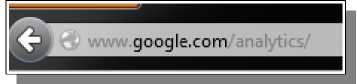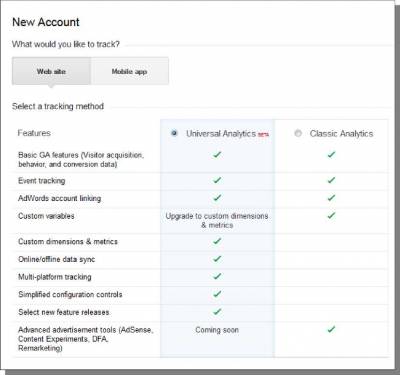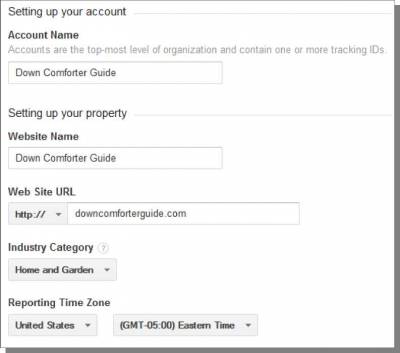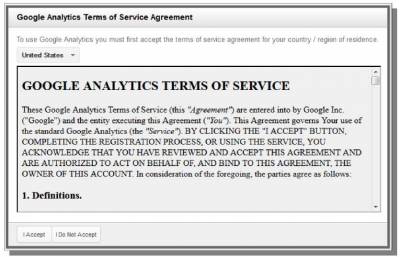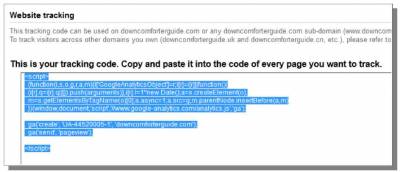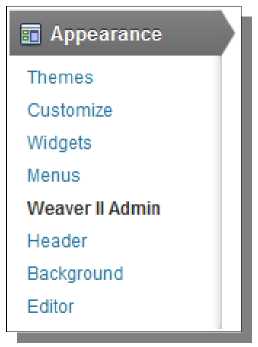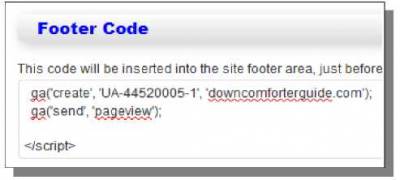Google Analytics
Google has a number of different services that I like to utilize for my Amazon sites. The first of these is Google Analytics, which allows us to track the traffic on our site. To get started, visit http://www.google.com/analytics/
You will then need to sign into an existing Google account or create a new account. Look for the Sign in or create an account links in the top-right. Proceed through logging into your account or click Sign Up in the top-right to create a new Google account.
Once you are logged into a Google account, you can then proceed with creating your Google Analytics account. They are currently allowing sign ups for two kinds of Analytics accounts. I would recommend going with Universal Analytics, since this seems to be the new system that will likely eventually replace Classic Analytics. Next, provide information for your account including the account name, website name, website URL, category, and time zone. You can see the information I have provided to create my account below. The last part of the account creation process involves data sharing. I would recommend to deselect the last check box for Account specialists - this is really only useful for those using Google Adwords/Adsense and want Google to get involved to try to help improve your campaigns (likely by selling you services). Once you are done providing the necessary information, just click on the Get Tracking ID button. You will then be shown a Terms of Service Agreement. Click on the I Accept button to complete the creation of your Google Analytics account. Once your account is created, you will be shown the tracking code that needs to be put on your site. Just select all of the code and copy it. Now go to your WordPress site. Click on Appearance -> Weaver II Admin.
Navigate to Advanced Options -> HTML Insertion in the Weaver admin tabs at the top of the page. On this page, look for the Footer Code section. Paste the Google Analytics code into the text box here, and then save the changes. You can now track your site traffic through Google Analytics. © Google & YouTube Marketing >>> Back to TABLE OF CONTENTS <<< | |
| Views: 498 | |
| Total comments: 0 | |