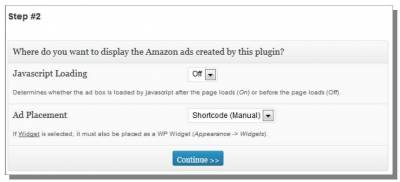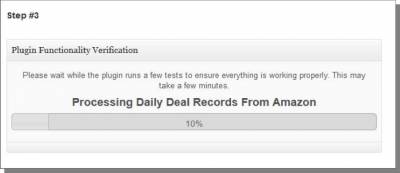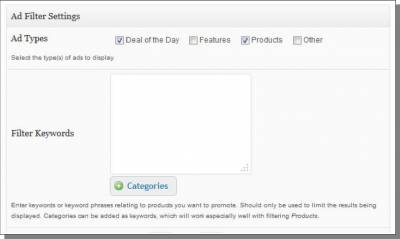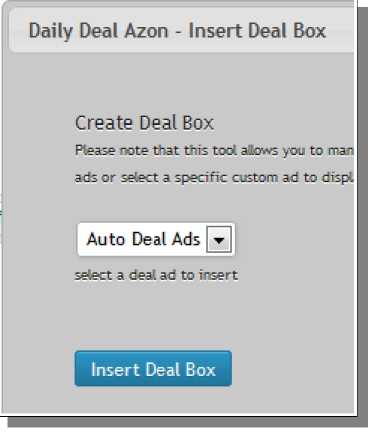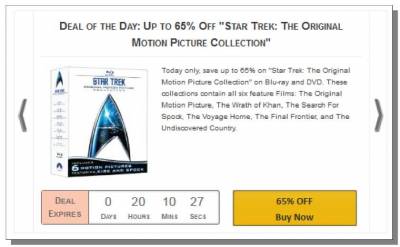Daily Deal Azon
The next plugin is Daily Deal Azon. This plugin automatically creates Amazon Gold Box ads for you. Since Gold Box deals may not be available for all types of products, some sites may not be a good fit to use this particular plugin. However, I recommend installing it to see what you can find that will fit your site and keep it if you can find something relational to promote. Install this plugin just like the others. When it is activated, click on the Daily Deal Azon link in the admin sidebar menu to start the setup process. For Step #1, provide your affiliate id and API keys, just like we've done with previous plugins. Next, select options for two settings. Javascript Loading determines whether your content in these ads will get indexed by search engines (Off will get indexed and On will not). This also affects the general appearance of the ads, since a loading box will display with this setting set to On. I'll be leaving it off for this site. Ad Placement determines where the ads generated by this plugin show up on your live site. For most purposes, I recommend using the Shortcode option so you can control where the ads are displayed. Even though Widget is available here (which works like UpsellAzon or ExtendAzon widgets), you could use the Shortcode in a widget also. This could be used to make the widget show up on specific pages (something I covered in the last Azon Master Class). Step #3 just requires you to wait for a minute or two. The plugin needs to download the Gold Box deals to be able to work, so this step verifies that your server is set up to work with the plugin and then downloads those deals. If there is a problem, an error message will be shown telling you what to do to fix it. Once the progress bar has filled to 100%, a Continue button is provided. Clicking it will complete the setup process and allow the plugin to be used. I am going to visit the Filter Options admin page for Daily Deal Azon now. At the top of that page, you'll find four checkboxes for the four possible ad types this plugin can generate. Select one or more ad types to consider them for inclusion. Next, the filter keywords section can be used to provide one or more keywords and/or category titles that will be used to try to find results relevant to your site. Since I picked Shortcode insertion, I need to visit the WordPress Page editor. I will simply create a new page for this shortcode. If I can find ads, I may just make a standalone page for relational deals. Click on the DD icon at the top of the editor:
Select Auto Deal Ads and click Insert Deal Box.
This adds the shortcode to the content:
Now, just view the page on the live site to see the current ads. You can rotate through a few different ads using the arrow buttons (if more than one is found). If the plugin does not return relational product ads, then it they simply don't exist at the moment (the plugin will try to display something instead of nothing if the filters do not return results). It is possible that some could show up in the future, since these Gold Box deals are updated on a regular basis. However, it may not be worth having a page on your site for these deals if there are not any available that relate to your site. For this site, I don't believe it is going to be a good fit because I cannot find bedding products to promote here. Here is the Deal of the Day ad (the default ad) that was shown on my site: © Amazon Advertising >>> Back to TABLE OF CONTENTS <<< | |
| Views: 491 | |
| Total comments: 0 | |