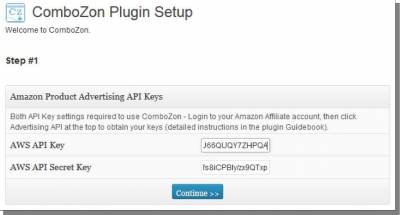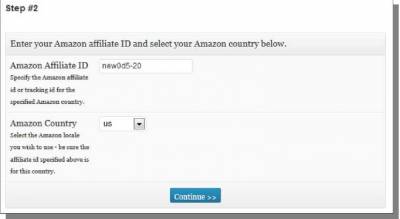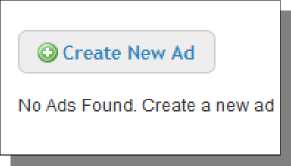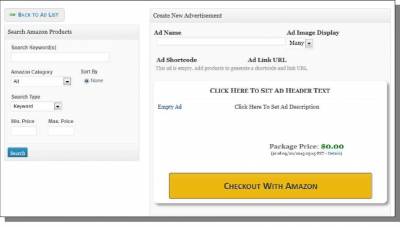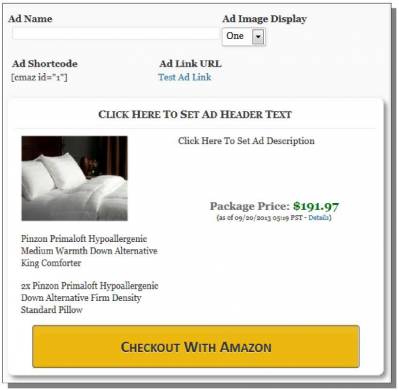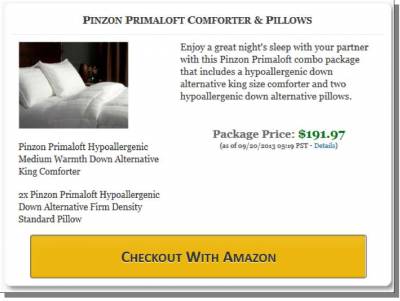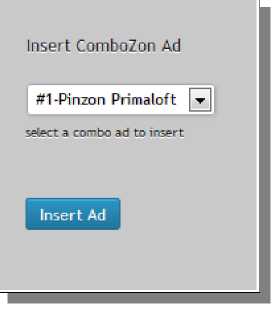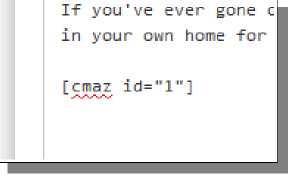ComboZon
The last plugin is ComboZon, and it is used to create product bundle ads. A product bundle ad combines multiple products of specific quantities into a single affiliate link and advertisement. It utilizes the 90 day shopping cart feature but does so with direct shopping cart links (this is not compatible with ExtendAzon and UpsellAzon currently but may be in the future - they can still be used on the same site though). Install and activate the plugin, then click on ComboZon in the sidebar menu to start setup. For Step #1, just provide your API keys. This completes the plugin setup.
This creates a blank ad. On the left, you can search for products to add to it. On the right, you can see a real-time preview of the ad. Many areas of the ad preview can simply be clicked to edit them in place! I searched for “pinzon primaloft”, which returned these two results: This is the comforter and a matching pillow, an excellent opportunity to make a combo ad (more than two products can be used, if desired). I'm going to simply click the Add button next to each product. For the pillow, I could change the dropdown box to the number 2 to set a different quantity for this item. Doing this updates the ad preview to reflect my changes: Up above, if I change Ad Image Display to One, it updates my ad to only use one product image (and a larger image): Now all I need to do is set the Ad Header Text and Ad Description. Simply click on those text areas in the ad preview to edit them. Here is my ad when I am done: You could also rearrange the products in the ad by simply dragging and dropping them into a new order. Once the ad is done, be sure to give it a name. You can then leave that page if you are done there - no need to click a Save button (everything updates as you work). To insert the ad into a live page, just visit the page editor and look for the Cz icon (just like the other icons).
Now, just select the ad you want and click Insert Ad:
This puts the shortcode for the ad in your content:
When you view the live page on your site, you will see the combo ad just like on the preview ad screen. The live ad can vary slightly from the preview ad because they will stretch to fill up the horizontal space in the content where they are placed. However, you should find them to be extremely similar. Here is the live ad I created:
© Amazon Advertising >>> Back to TABLE OF CONTENTS <<< | |
| Views: 411 | |
| Total comments: 0 | |