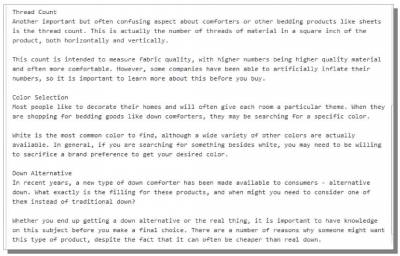Category Pages Creation
Now I am going to proceed with creating my category pages. These will basically act just like the home page of the site and link up to other pages, except they are going to be more specialized. If you remember from previous classes, I mentioned that I don't actually use the WordPress Category and Post system. I create WordPress pages, just like I did for the home page. Since these pages will be created in a very similar manner to the home page, I won't go through every single detail about them. After the live class for this session, you can actually visit the home page of DownComforterGuide.com to see these pages in complete detail. Depending on how you have decided to organize your site, it may make sense to build your category pages in a particular way. They could be done just like the home page, but they could also be done somewhat differently. To show you at least one other possible way you can change up the way you present other pages on your site, I have decided to make my category pages a bit different from the home page. Now I am going to create my first category page: Buying Guide. This page will have five other pages that it links to - all of which are buying guide related topics. This gets created just like the home page. Go to Pages -> Add New. Then provide a title and the page content. For this page, I am going to title it: The Essential Down Comforter Buying Guide Take a look at the URL that was automatically generated for this page: This URL uses 4 of the 6 words from my title. I could simply leave it like it is, or I could change it. How do I decide which? If I change it, what do I change it to? Think about all of your planned page titles and imagine them getting transformed in URL form like this. Do you foresee many of the pages containing the same word(s) in the URL? If the answer is yes, then I recommend trying to strip those words out of the URL in many situations. This is even more true if those words are part of the primary keyword phrase for your entire site. You simply don't want to get into keyword spam territory, and page URLs is another area where this can easily happen. For my site, “down” and “comforter”/”comforters” will be very common words (and are also part of my primary keyword phrase), so I want to strip these out from many of my pages. For this page, I am simply going to change the URL to “buying-guide”. When you think about it, this really makes perfect sense. It is simple, and it is really the base keyword phrase that I am trying to target (minus the main part of my primary keyword phrase, which is implied on my site - down comforter). As a result, this page should have decent potential to rank for the phrase “down comforter buying guide”. Now on to the actual content of the page. I start with a summary, just like I did with the home page. I then follow it up with a heading and a decent description for each of the pages that I will link to from this category page. I've shown the entire content from this category page below: The rest of this category page should be set up and published just like the home page, with one exception - the Weaver II options. This time around, we want to show the page title, so don't check that box, but still check the box to hide the info bar. Also, do not select any Sidebar Layout this time because we want to use the standard sidebar on the right-hand side of the public website. I will now proceed with creating the two additional category pages for the site: Consumer Concerns and Brands. These will be done in the exact same manner as the Buying Guide category page, so I will not get repetitive and show that here. However, I will be going over this briefly in the live class, and the content from these pages can always be viewed on the live site after that class. © Site Construction 1/2 >>> Back to TABLE OF CONTENTS <<< | |
| Views: 492 | |
| Total comments: 0 | |